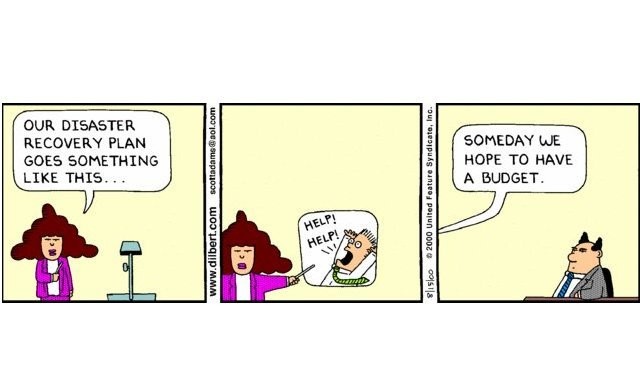After yesterday’s harrowing episode of “The RAID Tower Is Making Beeps I Really Don’t Want To Hear”, we finally got to the point of the recovery where it was time to swap out the old 4TB hard drive (new paperweight!) that had failed with one that was presumably more interested in being a valuable team member in a RAID 5 array.
There was a slightly scary moment at the start when the RAID controller was trying to figure out what to do with a different hard drive than the one it remembered that had failed and gave three more beeps of doom.
We really don’t like hearing that sound!
But once the controller was convinced that a viable member of the array was installed, it popped right into rebuilding the array.
Often, this is rather like watching grass grow or paint dry…or both!
The way RAID 5 works is that the disks in the array stripes the data across all of the drives in the array with one drive serving as the “parity” drive that provides a checksum by which the other drives know that the data is correct. That’s why in RAID 5, the available storage is one disk less than the total number of drives in the array…in this case, four 4TB drives which leaves three 4TB drives for data and 1 4TB drive for parity yielding 12TB.
This is also the reason why you can lose a drive in RAID 5 and not the data because the three good disks (D2, D3, and D4) have all the information they need to restore the newly installed Disk 1 to the state it was when the old Disk 1 failed.
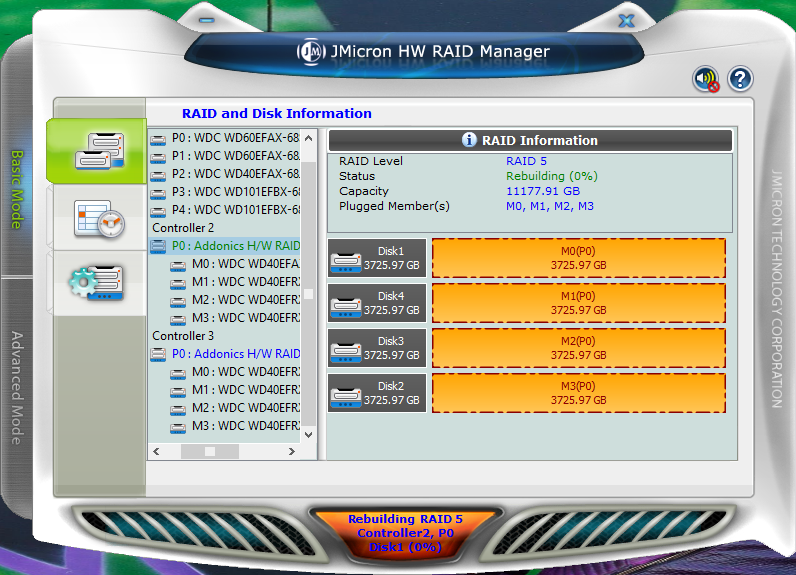
Roughly ten hours later, the rebuild was complete and it was time to do the last step of re-synchronising the rebuilt array to the other array and that’s when Beyond Compare (my file copying tool of choice, more on that in a minute) complained about finding a corrupted directory on the rebuilt array.
Uh oh, not cool!
Interestingly enough, two runs of Repair-Volume in PowerShell and one run of chkdsk on that rebuilt array completed successfully and supposedly found no errors.
But it’s clear something under the covers was fixed on the rebuilt array because the next run of Beyond Compare found no corruption whatsoever and the sync worked as it should and that array is now happy again and serving as the secondary array.
And here’s the true hero of this story…I move enough terabytes of data round the many drives attached to Maleficent (the most evil of laptops!) and by far the best tool I’ve ever invested in to do all of this byte shuffling in is Beyond Compare Pro from Scooter Software.
It has modes where you can compare the contents of two drives and decide whether you want to update one drive, the other drive, or both or you can mirror the contents from one drive to another (which is what I’m usually doing when I’m backing up the arrays). You can filter folders and files by name and either include them in the search or exclude them as need be.
And the beauty is that the user-interface displays the drive search results in such a way that it makes it super easy to see the files that have changed and what will happen when you hit the big “go forth and copy files” button.
And unlike Windows file copy, Beyond Compare lets me see exactly what it’s copying and how far along it is in copying the file (handy for huge files) as well as how many files are being copied and how many more are left to do (which is handy when you’re copying a couple of million files in one go!).
All of the remote websites are backed up to a local drive using Beyond Compare which has FTP functionality built in so it acts just like you’re comparing a local drive to your backup.
I’ve also used it to compare two text files and create a merged third version incorporating pretty complex changes donated by the original files. This is very handy when you’ve got two massive directory listing text files and you need to quickly filter out the files that match to get to the ones you care about.
For the functionality, the price of a Beyond Compare Pro licence is absurdly dirt cheap compared the amount of time I’ve saved rather than trying to do all of this file juggling with the lousy copy functionality built into Windows!
I cannot recommend Beyond Compare highly enough if you move tonnes of files round Windows hard drives!